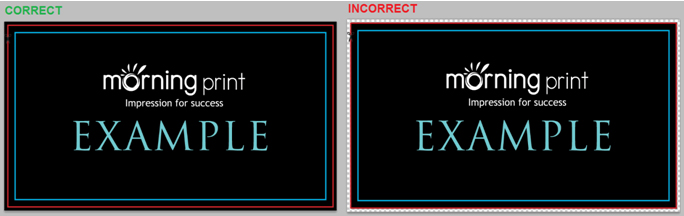Download a template for Business Cards
| Application |
 Adobe Photoshop Adobe Photoshop |
 Adobe Illustrator Adobe Illustrator |
 Corel Draw Corel Draw |
| Paper Business Card |
Download Template(0.44MB) |
Download Template(0.32MB) |
Download Template(0.14MB) |
| Plastic Business Card |
Download Template(1MB) |
Download Template(0.69MB) |
Download Template(0.145MB) |
Download a template for Postcard Cards
| Application |
 Adobe Photoshop Adobe Photoshop |
 Adobe Illustrator Adobe Illustrator |
 Corel Draw Corel Draw |
| Postcard Card |
Download Template(980KB) |
Download Template(620KB) |
Download Template(139KB) |
Download a template for Stickers
| Application |
 Adobe Photoshop Adobe Photoshop |
 Adobe Illustrator Adobe Illustrator |
 Corel Draw Corel Draw |
| Premium Sticker |
Download Template(11.4MB) |
Download Template(8.47MB) |
Download Template(3.95MB) |
| Shape Sticker |
Download Template(12.5MB) |
Download Template(2.69MB) |
Download Template(972KB) |
Download a template for Die-Cut Shape Cards
| Application |
 Adobe Photoshop Adobe Photoshop |
 Adobe Illustrator Adobe Illustrator |
| Die-Cut Shape Card |
Download Template(14MB) |
Download Template(3.58MB) |
* Create outlines for your text
* Resoution over 300dpi
* CMYK / We use the industry standard CMYK 4 -color process printing, and do not print PMS or Spot color ink.
Accepted File Formats
Recommended:
- Adobe Acrobat Document (*.pdf)
- Adobe Illustrator Artwork (*.ai)
- Adobe Photoshop Image (*.psd)
You may also send:
- CorelDRAW Image (*.cdr,*.clk)
- GIF Image (*.gif)
- JPEG Image (*.jpg,*.jpeg)
- PNG Image (*.png)
Resolution
The minimum resolution we recommend for print is 300 DPI. Please note that if your image or text is a lower dpi, converting it in a design program to 300 dpi won’t actually increase the resolution, you will want to make sure that the actual image or graphic was originally created at 300 dpi. Some designs may require a higher DPI.
Bleed
The very edges of the document are called the bleed area. To prevent an unwanted border from showing at the edge of your document and ruining your business cards, be sure to extend any background colors or design elements past the trim line, all the way to the edge. Make sure no graphics or texts that are not to be cut off are out of this area and within the (blue) safe zone.
Trim:
Trim lines are the finished size of the product. The document is cut close to the trim line, but because of the mechanical tolerances involved in printing, the actual cut can happen anywhere between the bleeds and the safe margin. This is why it is important to keep your text and important images within the safe margin.
Safe Area / Safe Margins
You will want to make sure all text and graphics that are not intended to be cut off are within the safe zone. The safe zone is an area that is a safe distance away from the trim line where the cut will take place. Text and graphics within the safe zone are guaranteed to not be cut off.
Borders:
Borders within your design are not recommended as cuts can shift anywhere from 1-2mm due to processing.
CMYK VS. RGB
MorningPrint does not guarantee color will match the preview on customer’s monitor, as we cannot compensate for the color variance on each customer’s monitor set-up.
The color you see in your monitor is in RGB Color scheme which consists of three colors; Red, Green and Blue. These are the primary colors of light, which computer monitors use to display images on your screen.
The color to be printed on your business card is in CMYK color scheme, which consists of four colors: Cyan, Magenta, Yellow and Black. In full-color process printing, CMYK is the standard method of offset printing.
Therefore, the printed color will never perfectly match the on-screen color. Colors vary from monitor to monitor, and different printers produce different color results.
The best you can do is use a CMYK chart as a reference but if using offset gang printing you have to leave room for slight shifts. This is not just MorningPrint but an industry standard. The advantage of gang printing is that printing in the 4 color process in large quantities, it reduces the cost but there is less control of color than if you are dealing with a standardized system like PMS.
Black VS. Rich Black
Rich black in CMYK offset printing is a ink mixture of solid black over one or more of the other CMYK colors, resulting in a darker tone than black ink alone can generate in the printing process. Rich black is recommended for large, solid black areas and text over 36 points.
For regular text, do not use rich black- use 100% black (C0,M0,Y0,K100).
Recommended Values:
Rich Black for Paper stocks - C30%M30%Y20%K100%
Rich Black for White Plastic, opaque plastic, clear plastic - C20%M20%Y20%K100%
Rich Black for Silver plastic, gold plastic, silver pearl, gold pearl - K 100%
Rich Black for PVC -C30% M30% Y20% K100%
Converting Fonts to Outlines
By converting fonts to outlines in programs like Illustrator and Photoshop, you will avoid font issues such as missing fonts or missing text. When converting text to outlines, the font becomes a "shape" and will look no different than its original font. If your fonts are not converted to outlines or rasterized, your design may not be viewed the way it was meant to be seen. Illustrator - Select All text - Type - Create Outlines / Photoshop - Select text layer - rasterize
*note this does not mean to literally create outlines
Registration & Crop Marks
You must delete ALL unnecessary guidelines / crop marks / registration marks.

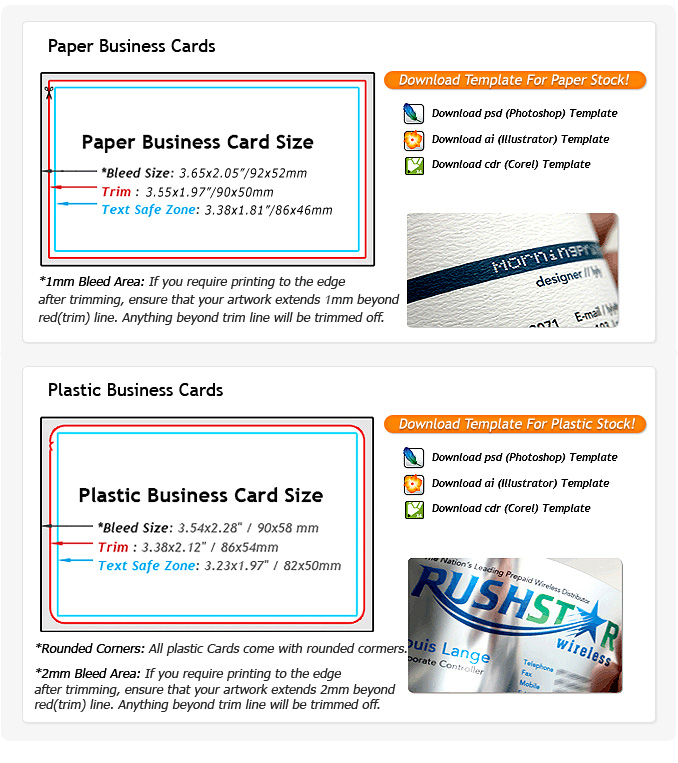
 Adobe Photoshop
Adobe Photoshop Adobe Illustrator
Adobe Illustrator Corel Draw
Corel Draw Adobe Photoshop
Adobe Photoshop Adobe Illustrator
Adobe Illustrator Corel Draw
Corel Draw Adobe Photoshop
Adobe Photoshop Adobe Illustrator
Adobe Illustrator Corel Draw
Corel Draw Adobe Photoshop
Adobe Photoshop Adobe Illustrator
Adobe Illustrator